Advanced Zoo Topics
Use this section to understand some of the ways the Zoo works with Rhino.
How does Rhino find the Zoo?
When Rhino needs a license from a Zoo server, it determines the name of the Zoo server by looking in the following locations in order:
- Looks in the
HKEY_CURRENT_USERhive of the Windows Registry for the host name or IP address of your Zoo server. - Looks in the
HKEY_LOCAL_MACHINEhive of the Windows Registry for the host name or IP address of your Zoo server. - Queries your Domain Name System (DNS) server for the default Zoo server name.
Registry Key - Current User
When searching in the HKEY_CURRENT_USER hive of the Windows Registry for the host name or IP address of your Zoo server, Rhino will look in these locations:
Rhino 6 or 7
Hive: HKEY_CURRENT_USER
Key: Software\McNeel\Rhinoceros\6.0\License Manager
Name: Server
Type: REG_SZ
Value: <host name or IP address>
Rhino 5
Hive: HKEY_CURRENT_USER
Key: Software\McNeel\Rhinoceros\5.0\License Manager
Name: Server
Type: REG_SZ
Value: <host name or IP address>
Registry Key - Local Machine
When searching in the HKEY_LOCAL_MACHINE hive of the Windows Registry for the host name or IP address of your Zoo server, Rhino will look in these locations:
Rhino 6 or 7
Hive: HKEY_LOCAL_MACHINE
Key: SOFTWARE\Wow6432Node\McNeel\Rhinoceros\6.0\License Manager
Name: Server
Type: REG_SZ
Value: <host name or IP address>
Rhino 5
If you are using a 64-bit version of Windows, then when searching in the HKEY_LOCAL_MACHINE hive of the Windows Registry for the host name or IP address of your Zoo server, both Rhino 5 64-bit and Rhino 5 32-bit will look in this location:
Hive: HKEY_LOCAL_MACHINE
Key: SOFTWARE\Wow6432Node\McNeel\Rhinoceros\5.0\License Manager
Name: Server
Type: REG_SZ
Value: <host name or IP address>
If you are using a 32-bit version of Windows, then when searching in the HKEY_LOCAL_MACHINE hive of the Windows Registry for the host name or IP address of your Zoo server, Rhino 5 32-bit will look in this location:
Hive: HKEY_LOCAL_MACHINE
Key: Software\McNeel\Rhinoceros\5.0\License Manager
Name: Server
Type: REG_SZ
Value: <host name or IP address>
DNS
If a host name or IP address is not found in the above locations, then the license manager will query the system’s default DNS server using the default Zoo server host name.
The default Zoo server host name is:
__mcneel.__zoo5.<your second-level domain>
For example, of your organization’s second-level domain name is mycorp.com, then Rhino’s license manager will query the system’s default DNS server for a host named __mcneel.__zoo5.mycorp.com.
To make it easier to deploy Rhino and Rhino-based products on your network, you might consider adding a CNAME, or Canonical Name, record to your organization’s DNS server. A CNAME record specifies that the domain name is an alias of another, canonical domain name.
Viewing Events
The Zoo logs all activities in the Windows Event Log. To view the Windows Event Log, run the Zoo Administrator **(ZooAdmin.exe), and then click **View → Event Viewer.
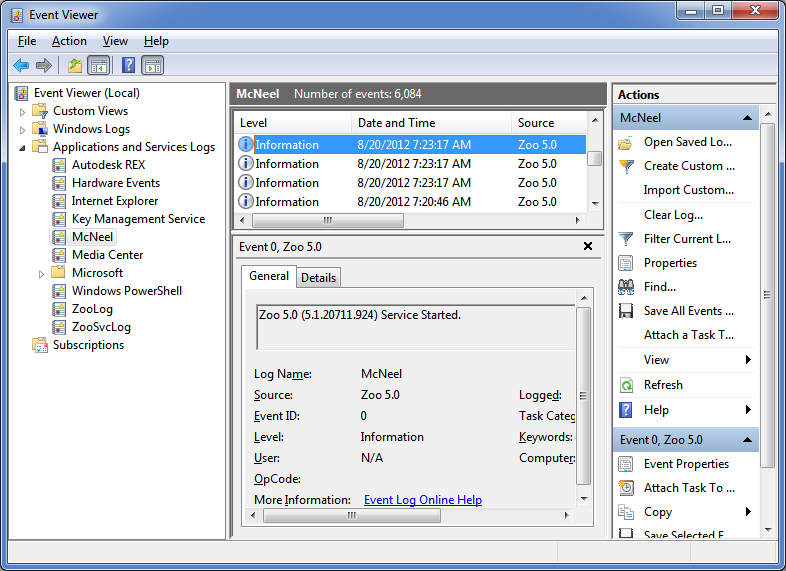
All Zoo event log entries can be fond in the McNeel folder inside of the Applications and Services Logs folder. When troubleshooting Zoo issues, it is a good idea to check the Windows Event Log to see if there is any indication of trouble.