Preview Properties
Preview thumbnail images and the background area between thumbnail images both have context menus.
Thumbnail preview actions
Right-click and drag to change the view.
This does not have much affect if the preview object is a sphere, but if it is a cube, cone, or other shape, rotating the view or object shows the preview object from different viewpoints.
Right-click to display a context menu.
Double-click to display a larger preview window below the thumbnails.
Drag the preview thumbnails to reorder the list.
Press the onmouseover=”if (parseInt(navigator.appVersion) >= 4 && typeof(BSPSPopupOnMouseOver) == ‘function’) BSPSPopupOnMouseOver(event)” onclick=”javascript:BSSCPopup(‘../Popup_Actions/Ctrl_Key.htm’);;return false” id=”a16” style=”position: relative; font-weight: normal;”>Ctrl key while dragging to duplicate a material.
Double-click the larger preview to open a floating window that can be resized to get a higher resolution view of the preview.
This window has all the same functionality as the original preview image including the context menu and the ability to drag and drop onto other materials or objects in the model.
Geometry
Materials
Materials can use various geometry types.
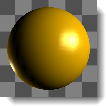 Sphere
Sphere
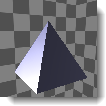 Pyramid
Pyramid
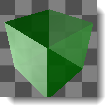 Cube
Cube
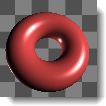 Torus
Torus
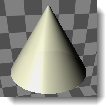 Cone
Cone
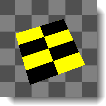 Plane
Plane
Environments
Environments only use the cone and sphere.
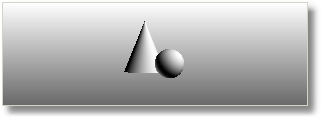 Cone and sphere
Cone and sphere
Textures
Textures are displayed only as a two-dimensional, flat surface facing the camera.
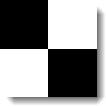
Size
Sets the unit size for the thumbnail.
View
Controls the right-mouse drag object or camera rotation.
Rotate object
Right-mouse drag rotates the object.
Rotate camera
Right-mouse drag rotates the camera.
X angle
Sets the horizontal rotation angle for the object or camera.
Y angle
Sets the vertical rotation angle for the object or camera.
Background
Controls the appearance of the thumbnail background.
None
The default gray environment is used.
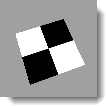
Checkered
A gray checkered background is used.
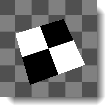
Custom
Any material or texture can be used as a custom background.

Save as Defaults
Saves the thumbnail properties as the default settings.
Load from Defaults
Loads the thumbnail properties from the default settings.