Materials
Materials can be assigned to layers or individual objects from materials either saved in the current model or from material libraries. Assigning materials by layer is the recommended method. Assign materials by object if you have only a few objects that you do not want on separate layers.
Assign materials to layers
Assigning materials by layer assigns a material to all objects on a layer.
Assign a material to a layer
- In Rhino, open the Layers dialog box.
- Select one or more layer names, and click the Material column.
- In the Material Editor dialog box, under Assign By, click Plug-in.
- Click the Browse button.
- In the Flamingo Materials dialog box, select a material either from the Materials in Model palette or from the Material Libraries, and click OK.
Drag a material to a layer
- In Rhino, open the Layers dialog box.
- In the Flamingo nXt Control Panel **, on the **Materials tab, drag a material either from the Materials in Model palette or from the Material Libraries on to a layer name.
Remove a material from a layer
- In Rhino, open the Layers dialog box.
- Select one or more layer names, and click the Material column.
- In the Material Properties dialog box, under Assign By, click Basic.
- If desired, reset the material color.
Assign material to objects
You can assign materials from the material libraries to a layer or object. Assigning materials by layer is the recommended method. Assign materials by object if you have only a few objects that you do not want on separate layers.
Assign a material through object properties
- Select objects.
- On the Edit menu, click Object Properties command to edit the object.
- In the ** Properties ** dialog box, on the Material page, under Assign By, click Plug-in, and then click the Browse button.
- In the Flamingo Materials dialog box, select a material either from the Materials in Model palette or from the Material Libraries, and click OK.
Drag a material onto a single object
In the Flamingo nXt Control Panel **, on the **Materials tab, drag a material either from the Materials in Model palette or from the material library onto an object.
Assign a material to selected objects
- Select objects.
- In the Flamingo nXt Control Panel **, on the **Materials tab, right-click a material from the Materials in Model palette.
- On the menu, click Assign to Selected Objects.
Select objects with material assignment
- In the Flamingo nXt Control Panel **, on the **Materials tab, right-click a material from the Materials in Model palette.
- On the menu, click Select Objects with this Material.
Remove a by-object material assignment
- Select objects.
- On the Edit menu, click Object Properties.
- In the ** Properties ** dialog box, on the Material page, under Assign by, select Layer.
Manage Materials
- On the Flamingo nXt menu, click Control Panel.
- In the Control Panel, click the Materials tab.
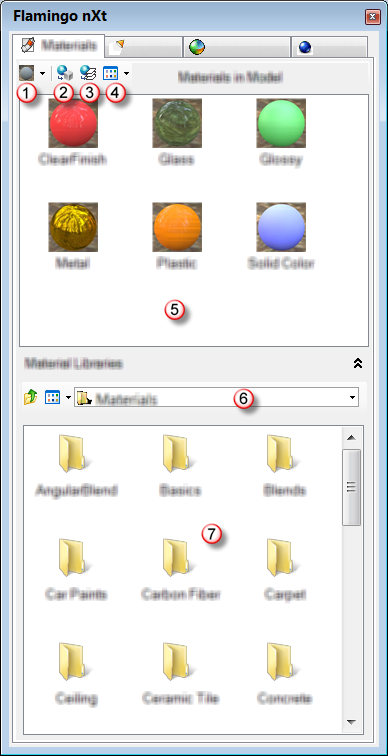
New material menu
Assign to object
Assign to layer
View menu
Materials in Model palette
Material library name
Material Library folders
Drag materials from the library folders to the Materials in Model palette or directly onto objects or layers. Drag materials from the Materials in Model palette onto objects or layers. Double-click a material thumbnail in either the Materials in Model palette or a library to edit the material.
Materials Toolbar
Create new material
{: #material-template}Choose a material template. Templates provide preset values to help start a material.